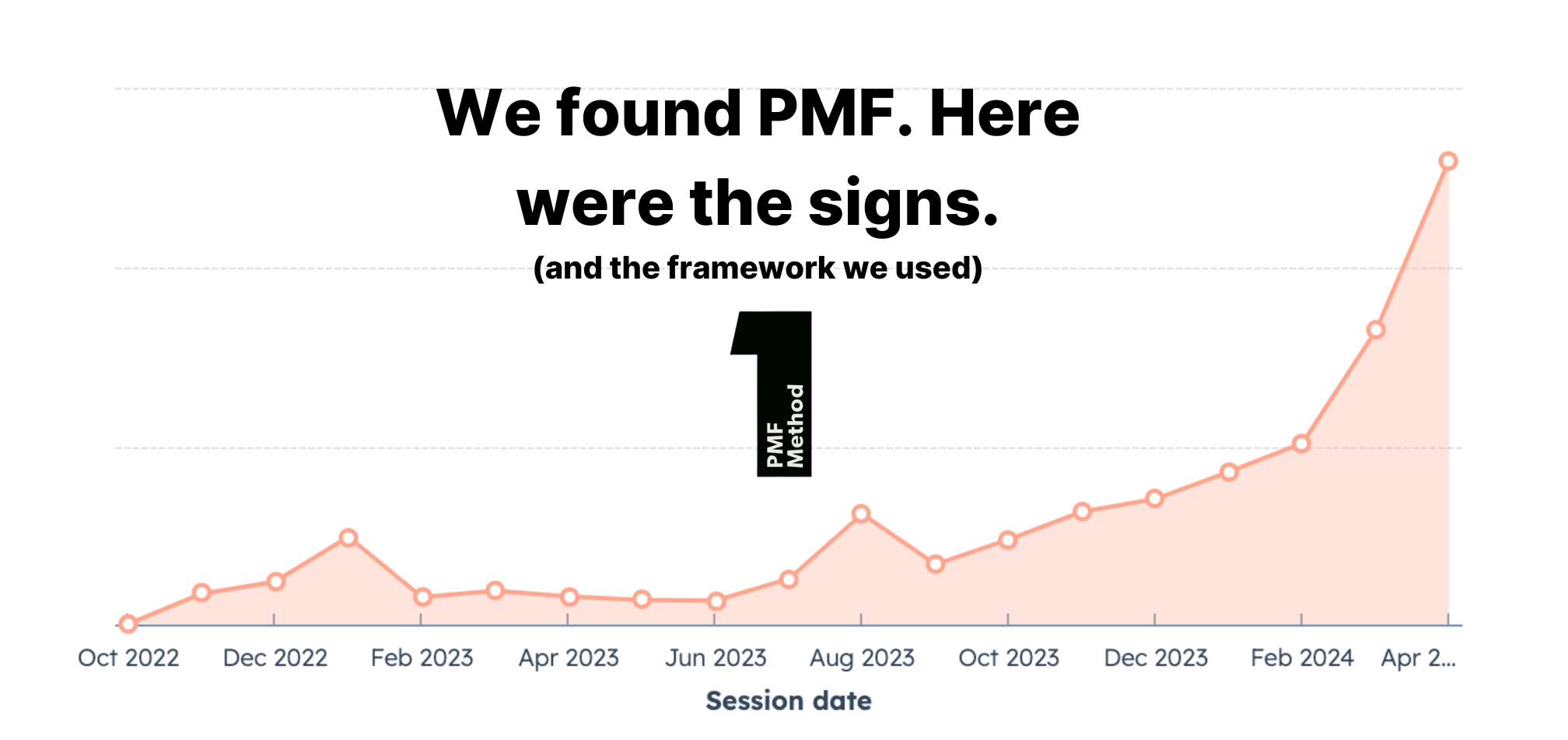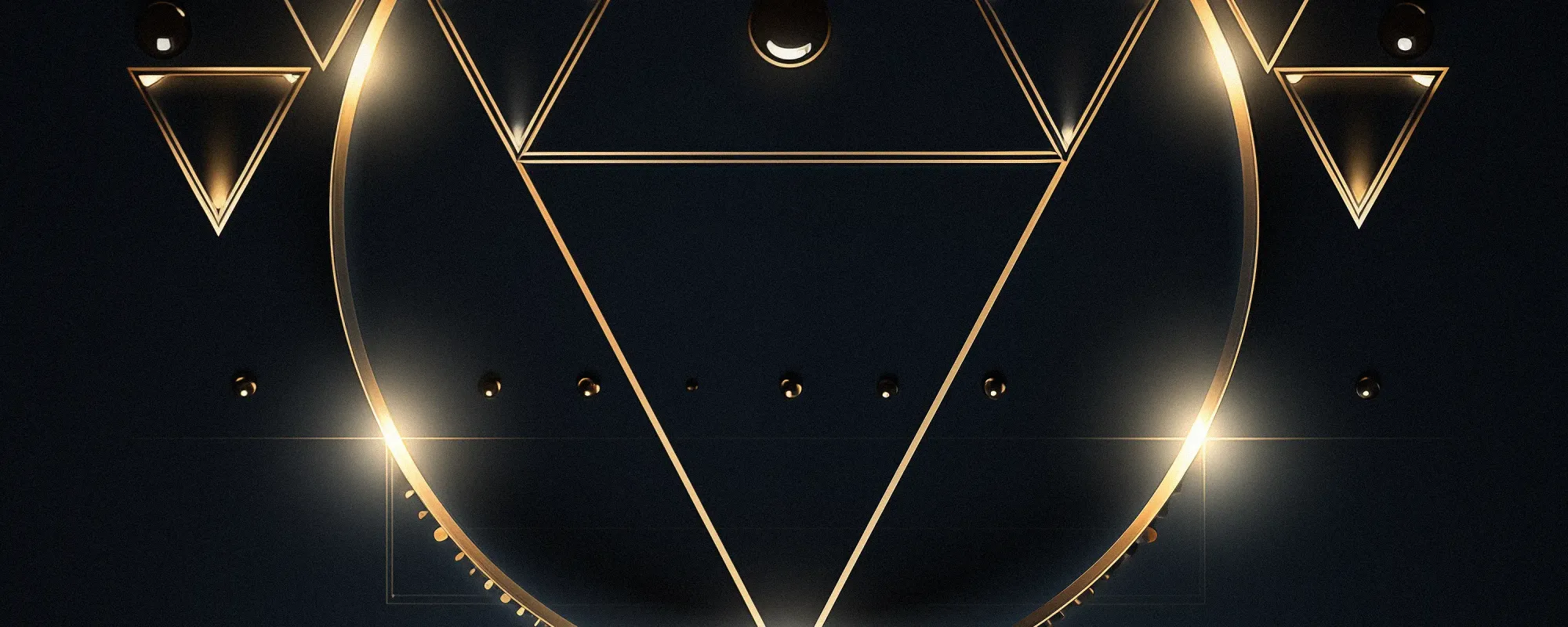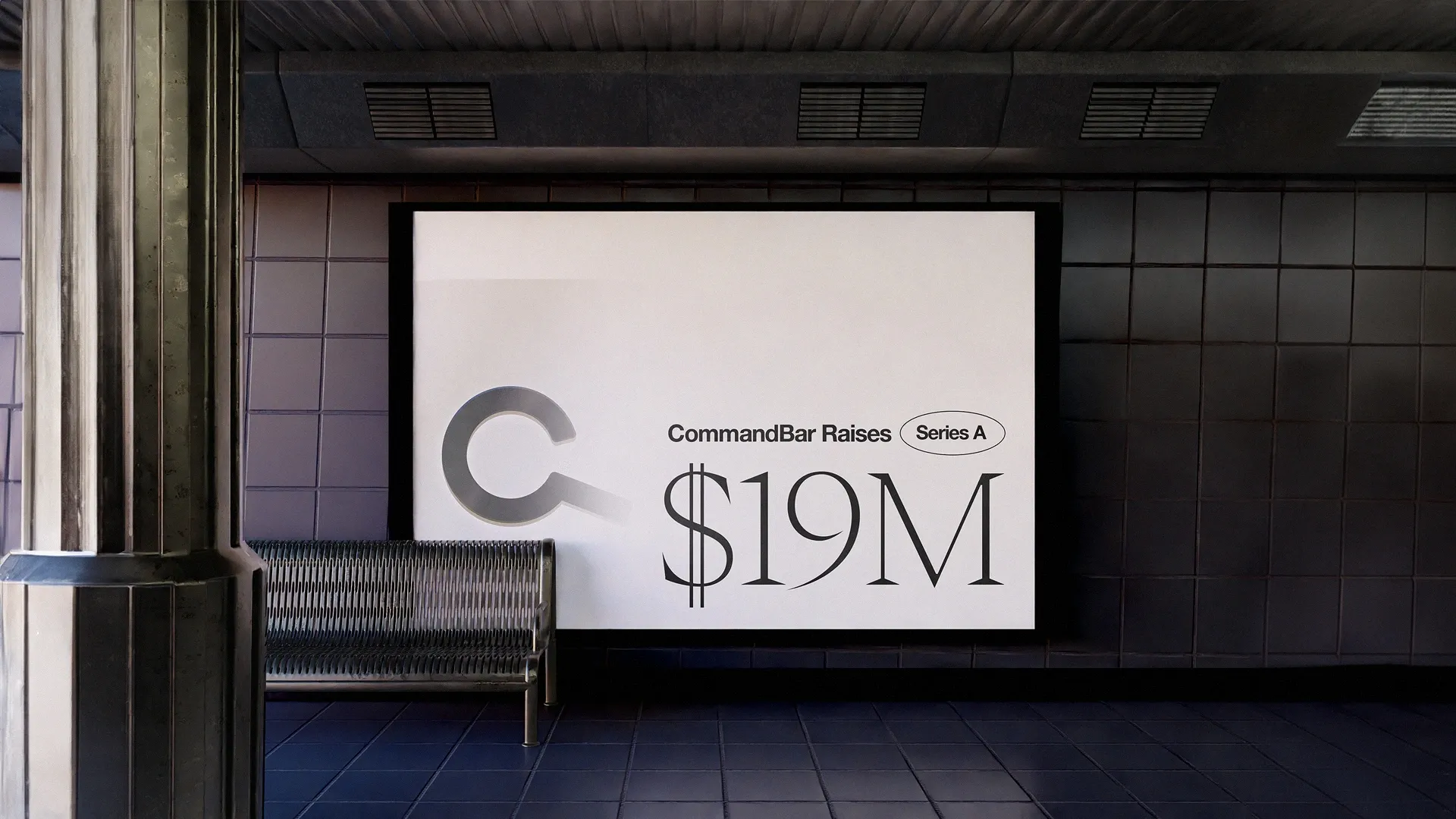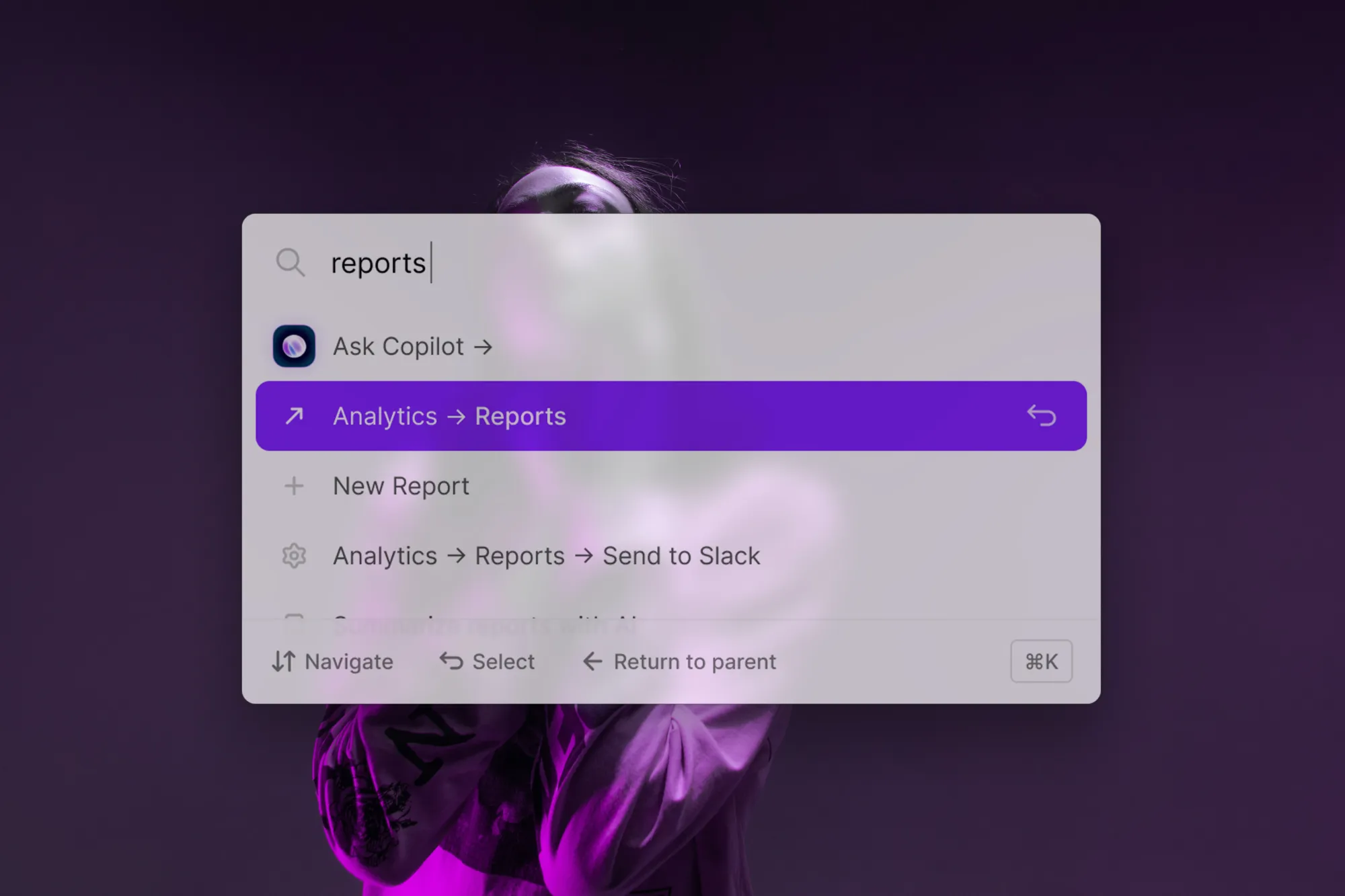We’re excited to announce the release of the newest CommandBar, in ClickUp!
If you're a ClickUp user, you can now use CommandBar to search for content (tasks, lists, spaces, etc) and perform common actions super fast throughout the app. If you're new to ClickUp, CommandBar can help you get your bearings — just search for whatever you're trying to do.
You can find ClickUp's CommandBar in the top left, or of course by hitting cmd/ctrl+k.
Let’s look at a few examples of what you can do with it!
If you have a lot of lists, this allows you to teleport between them quickly.
SEARCH FOR A TASK
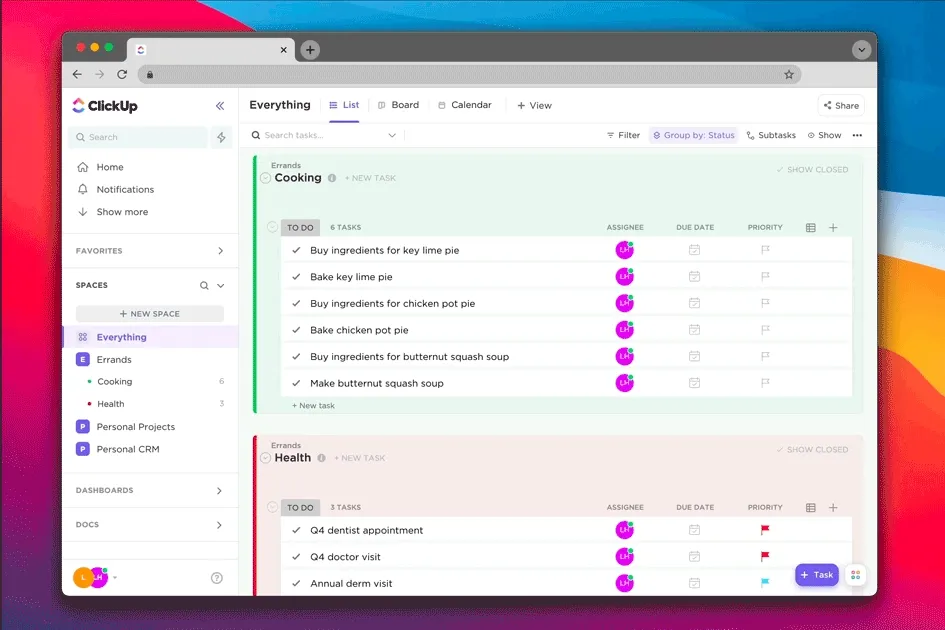
You can start searching immediately after opening up CommandBar, or by first selecting “Search Tasks,” which will filter results to only include tasks.
ASSIGN A TASK
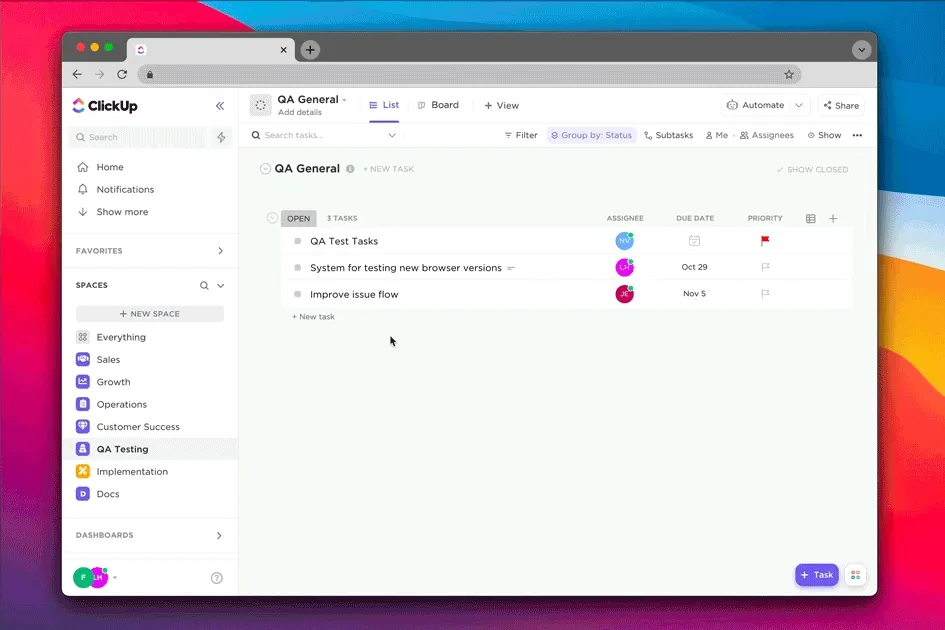
When you have a task open, hit A or select “Assign this task” to quickly assign a task to users in your workspace. You can type to filter the list of users. Hit cmd/ctrl + enter to assign.
SET TASK PRIORITY
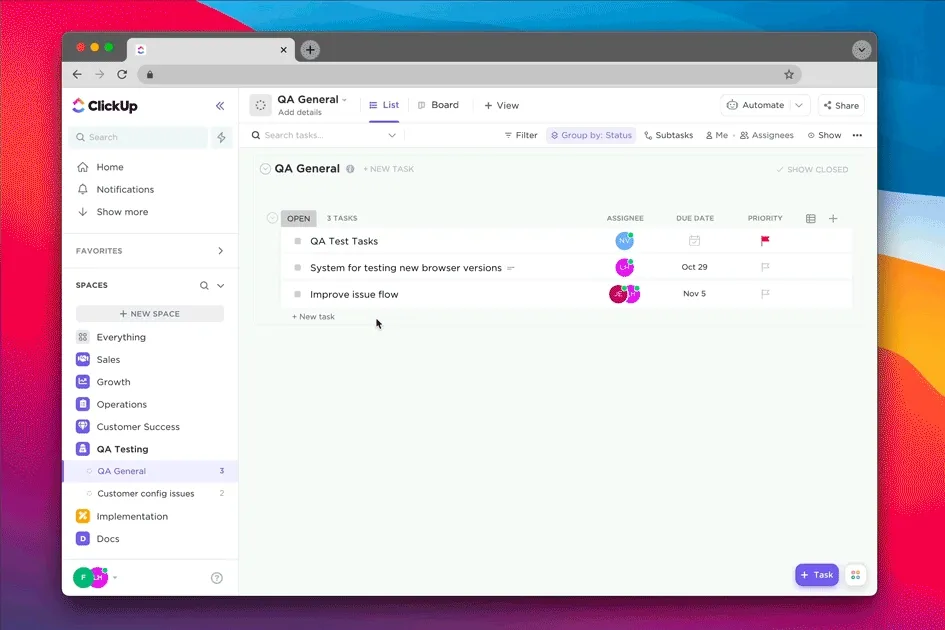
When you have a task open, select "Set task priority" to quickly set the priority.
New to ClickUp? Open up CommandBar whenever you're stuck and just search for what you're trying to do.