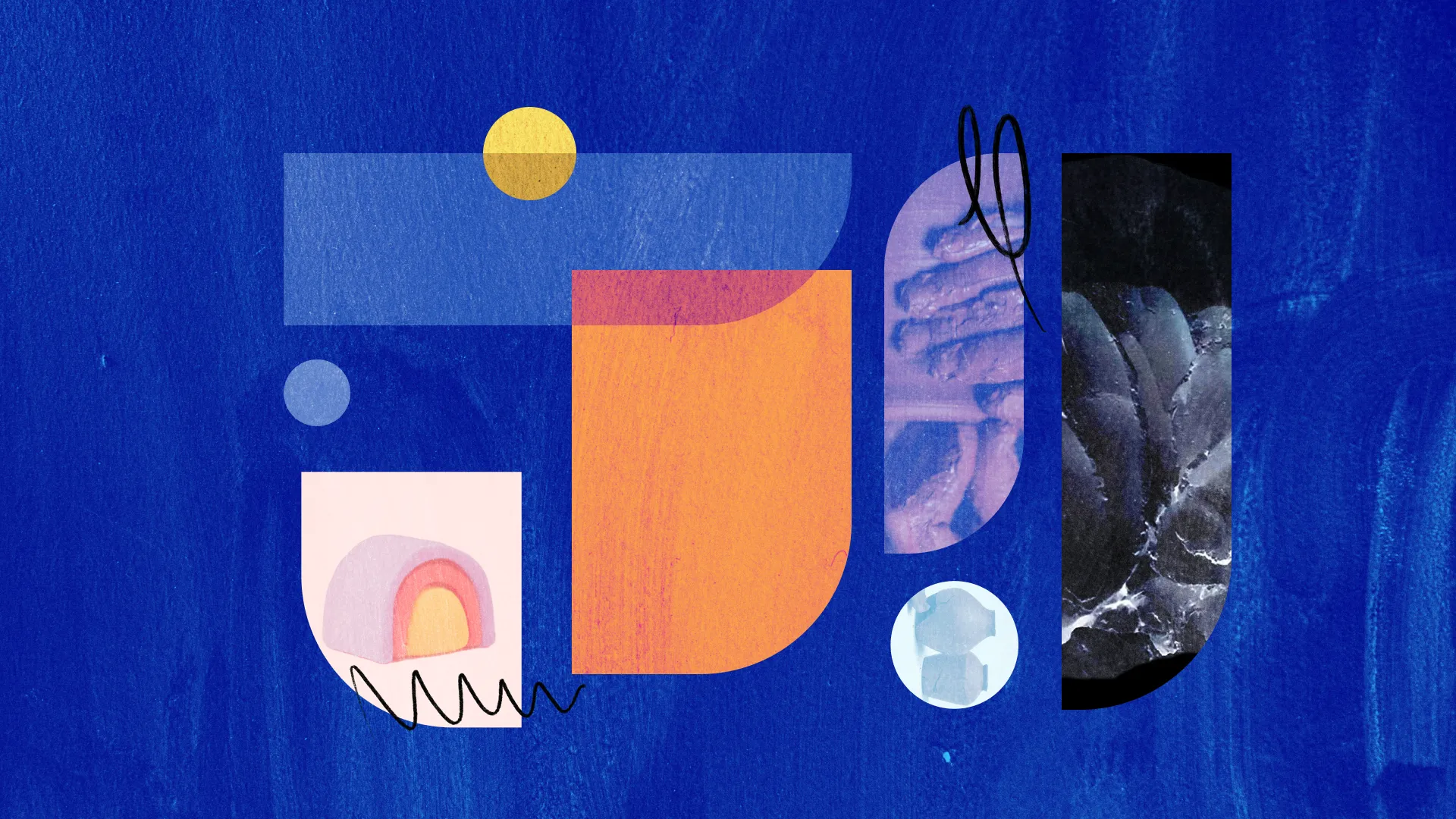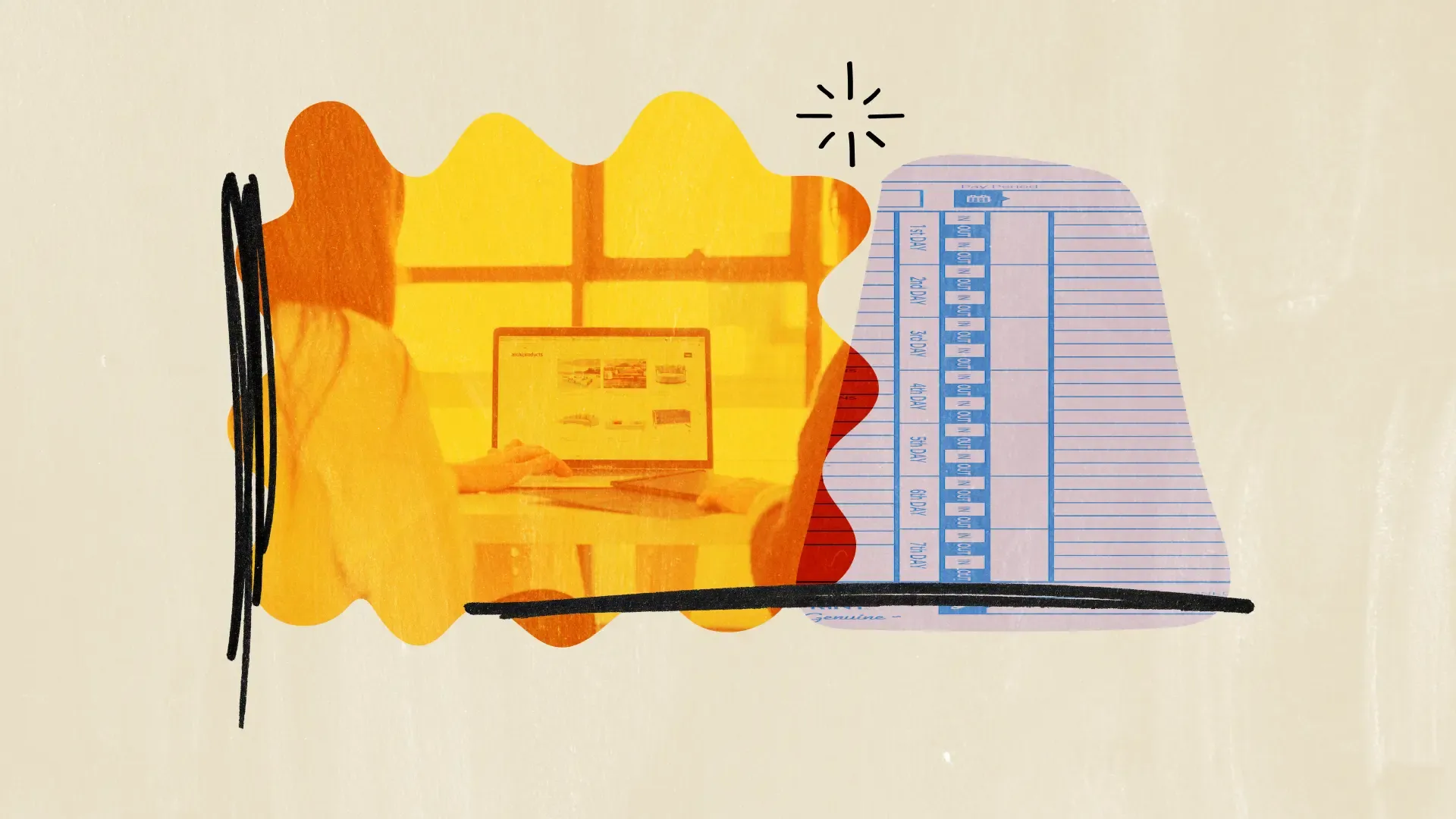User Friction. It's the Buzz Killington of app enthusiasm. You didn't deliberately invite it in, but it still managers to find lots of subtle, and sometimes not-so-subtle ways, to get into your product nonetheless.
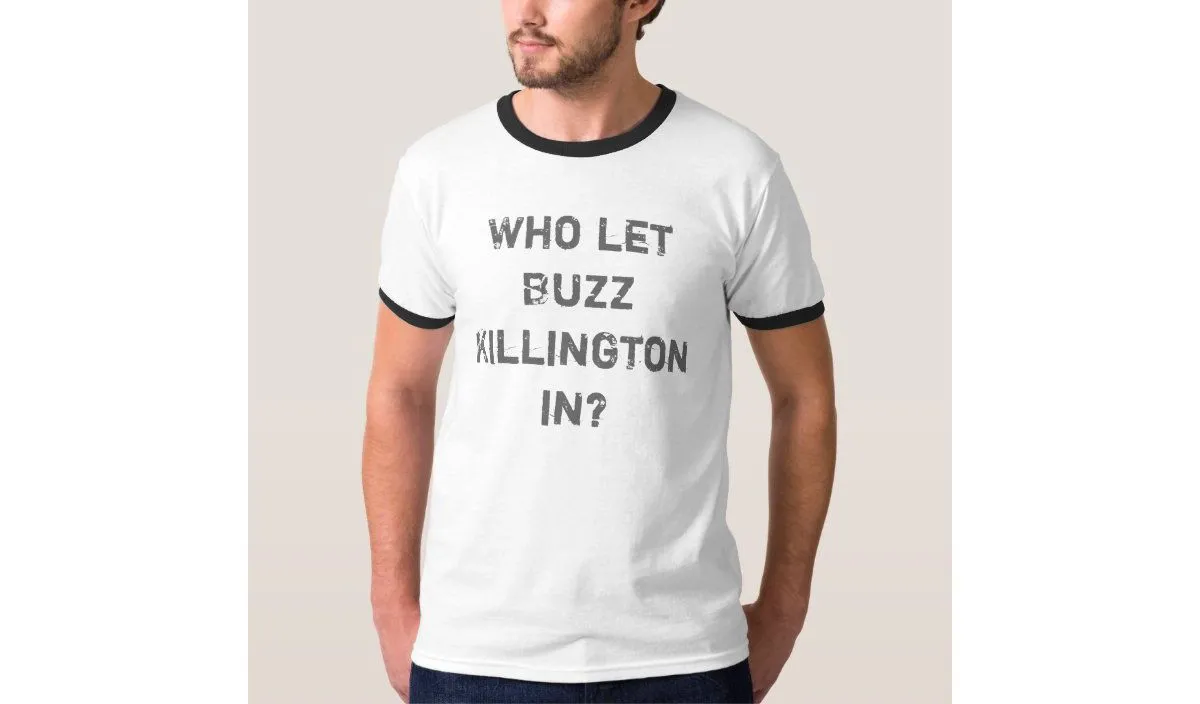
Subtle: A user can't figure out what step to take next in a flow. It takes too many clicks to perform a task. The product is slow to respond. Or maybe the terms used in an app differ from a user's expectations. Not-so-subtle: A bug or error that means it flat out doesn't work.
But here's another one that you might not have considered. The gap between reading how to do something in your docs and being able to take action in your product.
It might seem subtle, but at that moment for the user, it's a biggie. That's because they've already experienced some other type of user friction that drove them to your docs in the first place. Emotional friction is starting to get in the way as frustration sets in. At this exact moment, you want to make things as seamless as possible, especially if it's during user onboarding. And you can, with Next Step commands in HelpHub.
What's HelpHub?
HelpHub enables you to integrate your help center with CommandBar. You can sync articles to make them searchable and readable within your product. You can also use AI to generate Instant Answers - a summary in response to a user's question that means they don't need to read a whole article.
Suggest a next step after a user reads a help article
That provides the answer part, but to close the gap between the answer and action, you can specify a call-to-action for each help article. This CTA is highlighted to the user as they're previewing a help article within HelpHub, so users are directed to take immediate action. Here's how to set one up.
Creating a Next Step command
- From the CommandBar dashboard, open the Editor, and go to the Bar.
- From there, select the 'Commands' tab and search for the specific help article you want to add a next step command to. Make sure that it has preview enabled.
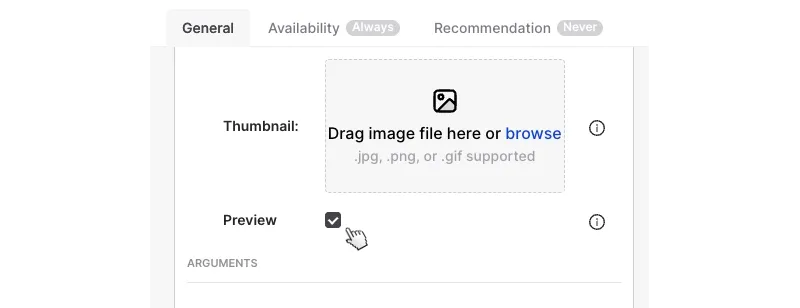
3. Under 'next steps' choose from the drop-down, which of your existing commands you want to use.

4. Then hit save.
Now your help article preview will have a linked command CTA - it floats over the top-right so users know what to do next. Commands can be configured to do almost anything in your app, like opening a page or clicking a button. Even running custom JavaScript, or making an API request. CommandBar has many different command types that can all be configured from the editor.
Next Step commands arm you with another way to move towards frictionless UX and stop Buzz Killington from crashing the party.