Surveys
Surveys are the source of a substance worth more than gold — user feedback. One of the best use cases for nudges is to increase the percentage of your users’ thoughts that you capture.
Creating a survey
To create a survey, head to Dashboard -> Nudges -> Surveys, click New, and you'll be presented with the option to start from scratch or use a template.
Surveys can consist of a single step or multiple steps. Each step can contain at most one survey block.
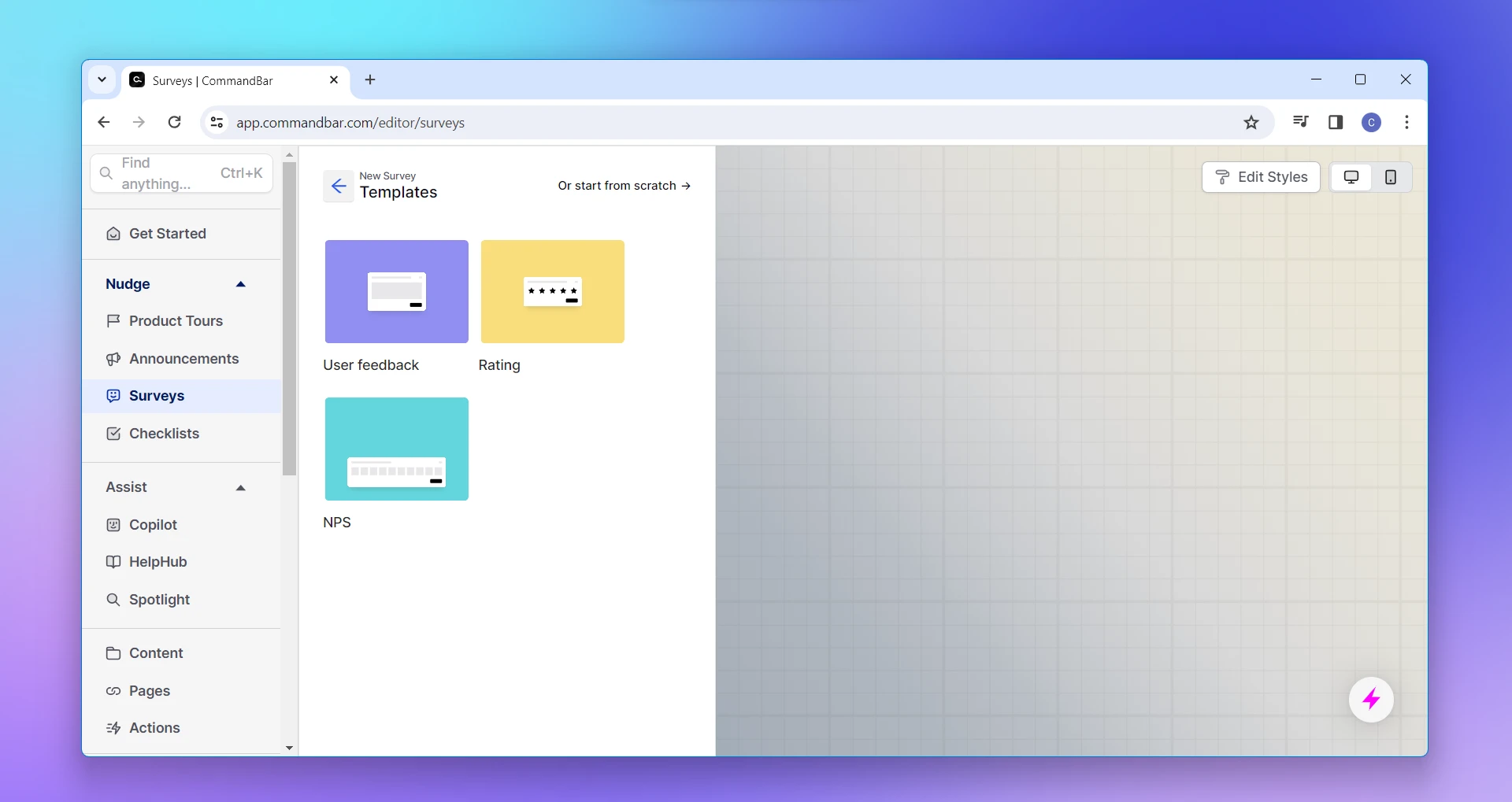
Survey blocks supported
Today CommandBar supports the following survey blocks, atomic units designed to collect specific types of input:
- Rating inputs: these let users select from a scale of 1 to n, usually to rate something. There are 3 types of rating selectors: stars, numbers, and emoji.
- Short text inputs: these are used for short inputs, like an email address.
- Long text inputs: these are meant for paragraph responses (use these sparingly as users don't usually enjoy writing out long paragraphs in response to survey questions)
- List inputs: these are used to let users select an option for a list. Unlike ratings, the options can contain strings of text. A classic use case of list inputs is to allow the user to choose the option they are most interested in, for example as the first step in an onboarding quiz.
We’re rolling out new survey blocks quickly, so please let us know which you’d like to use.
Where does the data go?
By default, survey data is logged to CommandBar when users submit, and that data can be viewed in your analytics dashboard. This means you don’t need to use any other tool to design and ship a survey and then analyze the results.
On some plans, we allow customers to send survey results to an analytics provider or custom destination, as well as turn off logging to CommandBar.